Keep your computer running smoothly
[vc_row][vc_column width="1/1"][vc_custom_heading text="Keep your computer running smoothly" font_container="tag:h2|font_size:40|text_align:left" google_fonts="font_family:Abril%20Fatface%3Aregular|font_style:400%20regular%3A400%3Anormal"][vc_column_text]JUNE 2015 | Alistair Carr
[/vc_column_text][/vc_column][/vc_row][vc_row][vc_column width="1/1"][vc_separator color="black" align="align_center" style="dotted" border_width="2"][/vc_column][/vc_row][vc_row full_width=""][vc_column width="1/2"][vc_column_text]
THERE ARE a few simple tasks owners can undertake to help keep their computers running smoothly.
Disk Cleanup.This is built into Windows and can be accessed via Start menu > All programs > Accessories > System tools > Disk Cleanup or by right clicking on a hard drive in Computer and then left clicking properties.
Once Local Disk properties is open, click on the Disk Cleanup button. Let it do its thing till a new window opens. Select what you want to remove (it is safe to tick all the boxes) and then click on OK and then delete files. Again let the programme do its thing till the cleanup window closes.
On Windows Vista, 7 and 8 (not Windows XP) you have the option of a bigger cleanup.
Follow the above till you get to the cleanup window again and then select cleanup system files. Disk Cleanup will again check what it can remove and take you to a file selection window. Using the system file option allows disk cleanup to remove things like service pack backup files (Windows update files). This can free up a lot of space on a drive if system files cleanup has never been run before.
Do note: Disk Cleanup will remove all your temp files for Internet Explorer so anything you automatically sign into (web-based email, Facebook etc) may need you to re-enter your username and password. Disk Cleanup only needs to be run every 6 months or so.
Disk Defragmenter.Windows has its own inbuilt Disk Defragmenter and works well enough that you don’t need any other defragmenter programme. For those running Vista, 7 and 8/8.1 there is no need to do anything as Windows automatically schedules Disk Defragmenter to run on a regular basis.
For those still on XP, go to Start menu > All programs > Accessories > System tools > Disk Defragmenter; select the drive you want to defragment (usually C:) and click on defragment. Running time can be several hours if it is a large hard drive with heavily fragmented files. Once every six months is quite often enough in most cases.
Be aware you should NEVER run Disk Defragmenter on SSD hard drives. Windows Vista, 7 and 8/8.1 will automatically disable disk defrag on SSDs.